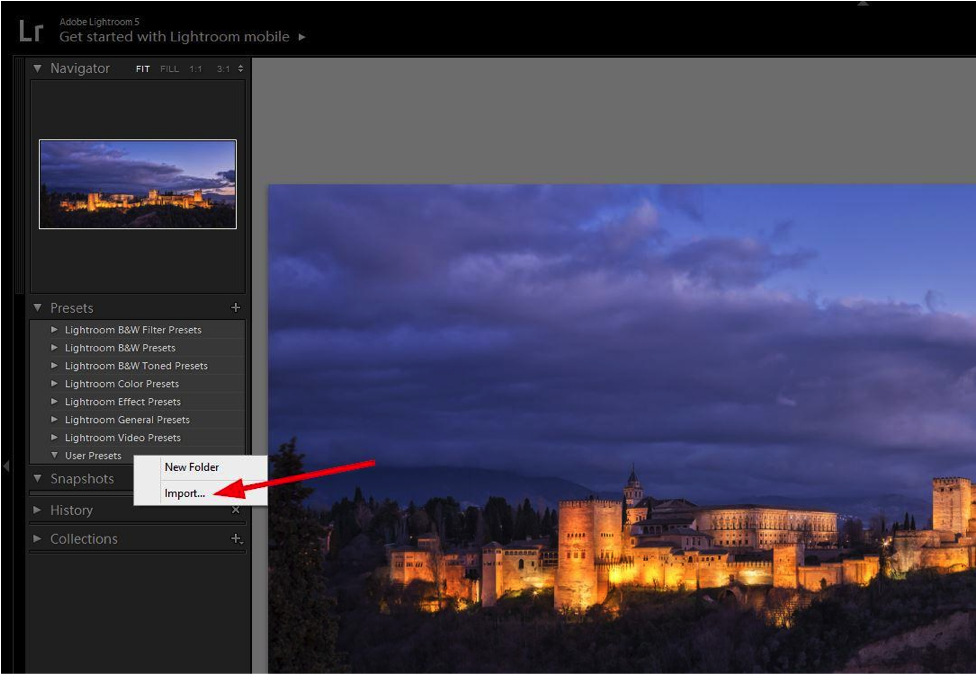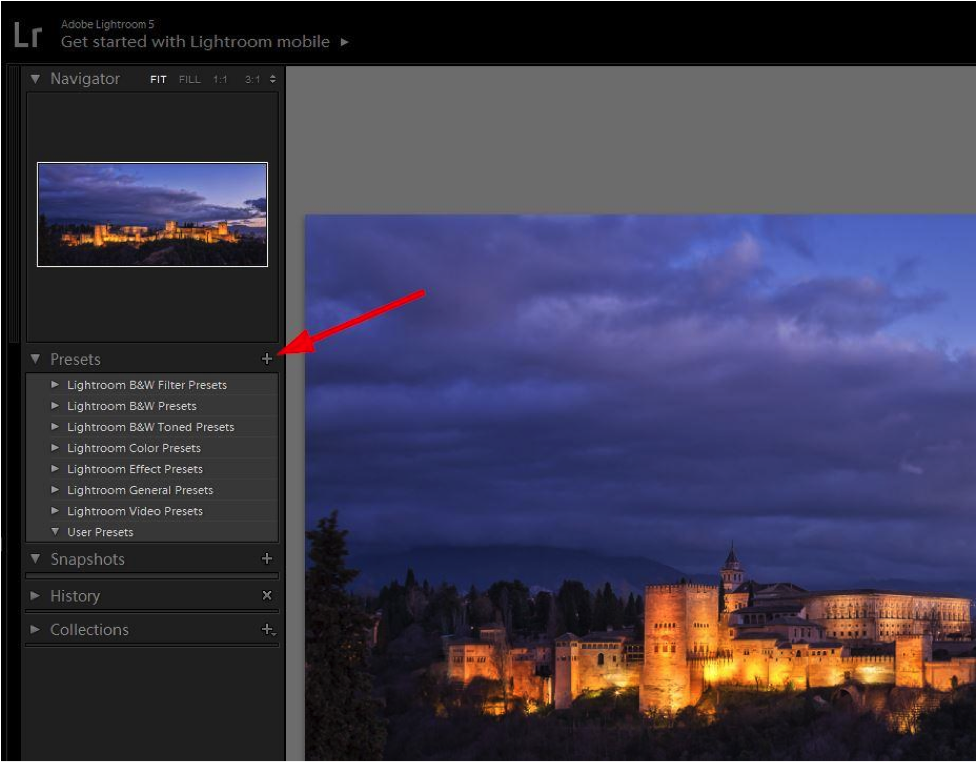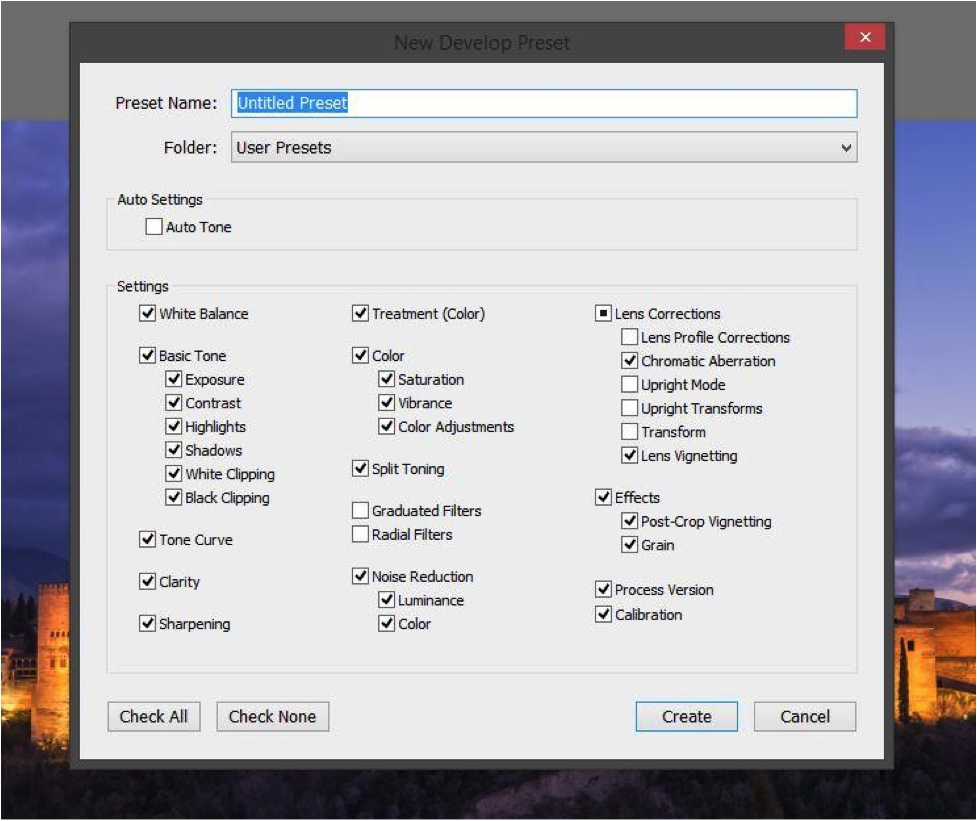How to edit your photos faster
[Feature photo: epSos .de]
Travel photography is a demanding job and most photographers agree that being outside to shoot is better than being stuck in front of a computer to process images. In order to minimize the time behind the screen, an efficient workflow, as well as eliminating repetitive tasks, is essential.
This is where presets come into play in Lightroom (which I highly recommend using if you don’t already).
Lightroom presets are valuable tools that enable you to speed up your workflow, eliminate repetitive edits on each photo and save the “look” you wish to apply to your images in just one click. For example you can instantly apply contrast, change the white balance, sharpen and create a vignette by selecting just one preset.
There are two ways to get presets: You can either download them, or you can create them.
Downloading ready-made presets
Some photography websites offer preset packs (free or paid) that you can download and import into your Lightroom settings. Not every preset will suit your needs but they can always give you new ideas to apply to your images.
Once you find and download the packs you are interested in, head to the Develop Module in Lightroom and click on the presets drawer on the left sidebar. You will find some default ones that offer basic changes, and an empty “User Presets” folder.
Right-click on the User Presets and choose Import. Select the files that you have downloaded (they should have an “.lrtemplate” extension) and they will be imported into Lightroom.
Creating your own presets
If you often use the same settings or have your own style that you apply on each photo, you can create specific presets to accelerate the editing process.
In the Develop Module, once you’ve made all the changes to your image, open the presets drawer and click on the “+” symbol.
This will open a new window in which you can name your preset, select a specific folder and include every single change you’ve made to your image that you want to keep.
Once saved, you will find the list in the specified folder and apply new settings to your images by simply clicking on the preset.
You still have the ability to change the sliders after applying a preset as not every style will work perfectly with each photo, especially when taken in different conditions.
Keep in mind that you can create presets not only for editing, but also for importing your images, keywording, applying metadata, printing or exporting. Every time Lightroom gives you the ability to change settings, you will find an option to create a preset.